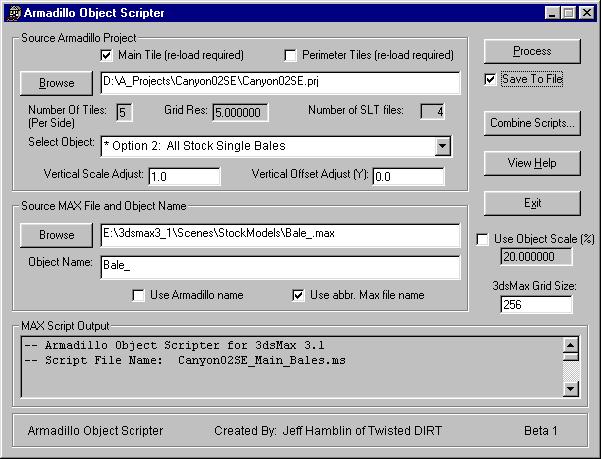
Download Armadillo Object Scripter (AOS) Beta 1
HERE
Download 3dsMax "Cast Shadows Only" Plugin
HERE
Download Sample Max Files of MCM2 Stock Models
HERE
Download VB 6.0 Runtime (if necessary) HERE
| Index | ||
|
Overview Installation and Setup Buttons and Controls How To Use Support for Stock MCM2 Objects Known Bugs in Beta 1 Credits |
The Armadillo Object Scripter (AOS) utility was designed to give MCM2 track creators the ability to render object shadows on their textures in 3dsMax. The program works by building the necessary 3sdMax scripts used to merge and place the objects into your Max scene. Once these scripts are executed, the Max scene can then be rendered giving accurate shadows for the track in MCM2 (assuming care was taken in aligning the light sources. See the MaxCalculator program for assistance).
Since the Armadillo program was first released by Rainbow Studios, I have always felt "short changed" in what we could do when creating tracks. This motivated me to make efforts on expanding the horizons for MCM2 track creations. This program is just another step along the way, I hope you enjoy it. As with most of my programs, explicit knowledge of MCM2, Armadillo, and 3dsMax are required attempting to use this program.
Overview
Installation and Setup
Armadillo Object Scripter (ArmadilloObjectScripter_Beta1.zip)
ArmadilloObjectScripter.exe - Main program; requires VB6 Runtime installed. Extract to any folder.
ArmadilloObjectScripter.ini - Extract to same folder as EXE file.
AOS_Help.html - AOS Help file. Extract to same folder as EXE file.
AOS_01.jpg - Picture for Help file. Extract to same folder as Help file.
AOS_02.jpg - Picture for Help file. Extract to same folder as Help file.
C2SE_MaxView.jpg - Picture for Help file. Extract to same folder as Help file.
** NOTE: If you try to run the program and you get an error message then you need to install VB6 Runtime. If you've already installed this and the program still won't run, send me and email and I'll give you a link to the program that includes an installer (about a 5MB zip file). You can email me at: jhamblin0@aol.com
3dsMax "Cast Shadows Only" Plugin (ShadowPlugins.zip)
shadow.dlt - Extract to 3dsMax plugins folder. Requires 3dsMax 3.1.
BlurLib.dlu - Blur Library file for shadow.dlt plugin. Extract to 3dsMax plugins folder. Requires 3dsMax 3.1.
Sample Max Files of MCM2 Stock Models (StockModels.zip)
Contains several "shadow" versions of the stock models for MCM2. All objects are created at their full size (in feet). You can extract to any folder but the ZIP file defaults to creating a folder named "StockModels". I found it helpful to do this.
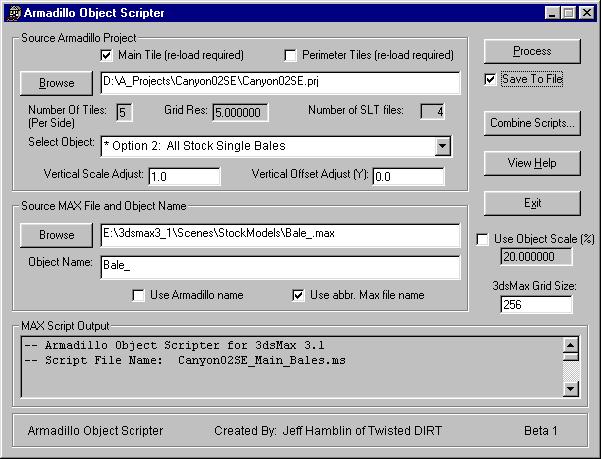
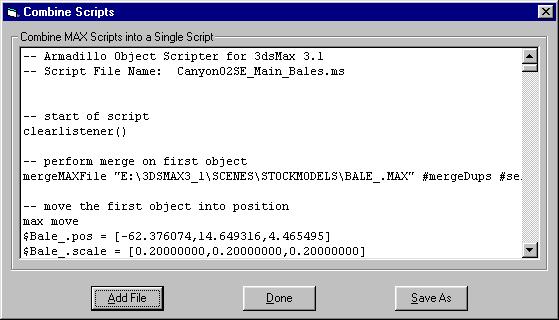
When you are finished, your Max scene should look similar to the one in this picture. (Only the objects are imported with AOS. See the Armadillo Enviro Scripter (AES) program for environment shadows.)
** NOTES: In 3dsMax you want to use the Target Direct light source and make sure that the cone is large enough to encompass the entire terrain. Set the HotSpot and Falloff to approximately the same number. Also make sure you have RayTracing ON in the light source and when rendering. Because the tree/shrub objects are flat, an overhead light source will not produce correct RayTraced shadows. You want to have the light source lower in the sky, approximately 45 degrees or less should work well.
Top of PageWhen I started this project I realized that many of the stock MCM2 objects were just retextured to provide many occurances of the same model. Some of these include single bales, triple bales, billboard banners, and trash can/55 gal drums. Since these are common objects used on most tracks I went ahead and created the "shadow" Max files and built these into AOS as automatically detected objects. The bottom line is that you should feel free to place any of these objects at will and AOS will detect them for you. These Max files are provided for you in the "StockModels.zip" file. Use the following guide for these objects:
AOS will detect additional stock objects by adding lines to the file "ArmadilloObjectScripter.ini". Basically this file contains a list of stock models that you have made duplicate "shadow" Max files for. The stock objects included with AOS include the following:
(file listing of "ArmadilloObjectScripter.ini")
[MiscStockObjects] TotalItems=10 Item_1=LightPole.SLB Item_2=Toilet.SLB Item_3=Palette01.SLB Item_4=Toolbox.SLB Item_5=Co_OpBrick.SLB Item_6=MiningBldg01.SLB Item_7=MiningShed01.SLB Item_8=MiningShack01.SLB Item_9=WaterTower.SLB Item_10=HayBale.SLBNOTE: When you add items to this list you must also adjust the "TotalItems" value. Top of Page
Figuring out all the rotations in Armadillo and converting them to Max script is no easy task. For the most part you can rotate/tilt your objects in Armadillo as long as you avoid the following situations:
These problems will eventually be corrected but you should avoid them for now. There may be other bugs in the program so take a screen shot if you can get an error you can repeat.
Top of PageI as well as the rest of the Twisted DIRT team hope that you find this utility useful in making the highest quality textures possible for your tracks.
Your feedback is important! Please send all comments, questions, and suggestions to:
Jeff Hamblin (VRT_MCMnut)
jhamblin0@aol.com
You can also visit the message boards at Twisted DIRT and let us know what you what you think. Thanks!
Top of Page