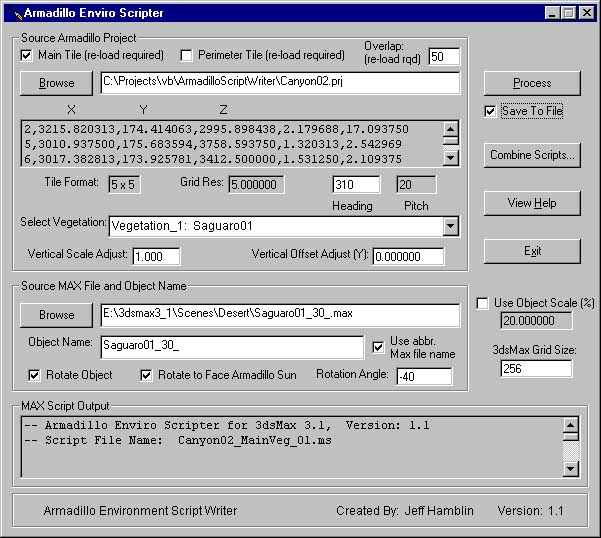
Download Serengetti Pack
HERE
Download Snow Forest Pack
HERE
Download Tropical Pack
HERE
Download Armadillo Enviro Scripter (AES) v1.1
HERE
Download 3dsMax "Cast Shadows Only" Plugin
HERE
Download Forest Pack
HERE
Download Desert Pack
HERE
Download VB 6.0 Runtime (if necessary) HERE
| Index | ||
|
Overview Installation and Setup Buttons and Controls How To Use Credits |
The Armadillo Enviro Scripter (AES) utility was designed to give MCM2 track creators the ability to render environment shadows on their textures in 3dsMax. The program works by building the necessary 3sdMax scripts used to merge and place the environment objects into your Max scene. Once these scripts are executed, the Max scene can then be rendered giving accurate shadows for the track in MCM2 (assuming care was taken in aligning the light sources. See the MaxCalculator program for assistance).
Since the Armadillo program was first released by Rainbow Studios, I have always felt "short changed" in what we could do when creating tracks. This motivated me to make efforts on expanding the horizons for MCM2 track creations. This program is just another step along the way, I hope you enjoy it. As with most of my programs, explicit knowledge of MCM2, Armadillo, and 3dsMax are required attempting to use this program.
Overview
Installation and Setup
Armadillo Enviro Scripter (ArmadilloEnviroScripter_v1.zip)
ArmadilloEnviroScripter.exe - Main program; requires VB6 Runtime installed. Extract to any folder.
AES_Help.html - AES Help file. Extract to any folder.
AES_01.jpg - Picture for Help file. Extract to same folder as Help file.
AES_02.jpg - Picture for Help file. Extract to same folder as Help file.
C2SE_MaxView.jpg - Picture for Help file. Extract to same folder as Help file.
** NOTE: If you try to run the program and you get an error message then you need to install VB6 Runtime. If you've already installed this and the program still won't run, send me and email and I'll give you a link to the program that includes an installer (about a 5MB zip file). You can email me at: jhamblin0@aol.com
3dsMax "Cast Shadows Only" Plugin (ShadowPlugins.zip)
shadow.dlt - Extract to 3dsMax plugins folder. Requires 3dsMax 3.1.
BlurLib.dlu - Blur Library file for shadow.dlt plugin. Extract to 3dsMax plugins folder. Requires 3dsMax 3.1.
Forest Pack (ForestPack.zip)
- Contains all the vegetation Max files for the MCM2 Forest (and Snow Forest) Environment. All objects are created at their full size (in feet).
- You can extract to any folder, but usually naming the folder "Forest" is helpful.
*** Once extracted you MUST update the Max file by doing the following: ***
*** You MUST do this for EVERY Max file in the Environment Pack or you will have problems later on. ***
Desert Pack (DesertPack.zip)
- Contains all the vegetation Max files for the MCM2 Desert (and Dry Desert) Environment. All objects are created at their full size (in feet).
- You can extract to any folder, but usually naming the folder "Desert" is helpful.
*** Once extracted you MUST update the Max file by doing the following: ***
*** You MUST do this for EVERY Max file in the Environment Pack or you will have problems later on. ***
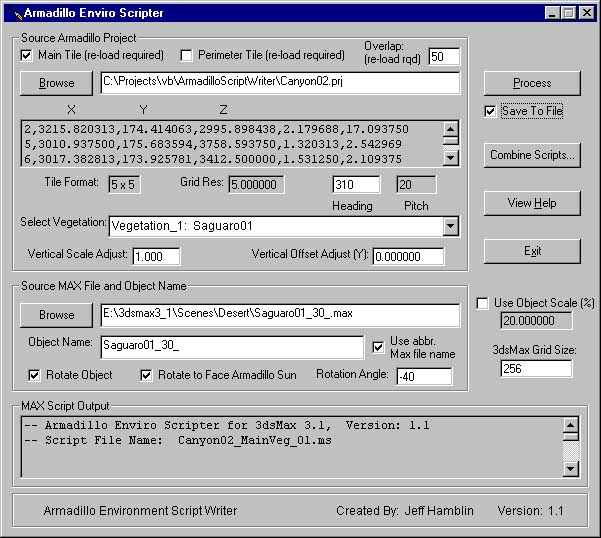
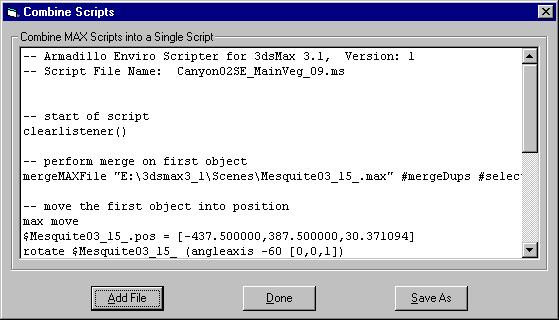
When you are finished, your Max scene should look similar to the one in this picture. (without the objects for now. This will come in another program.)
** NOTES: In 3dsMax you want to use the Target Direct light source and make sure that the cone is large enough to encompass the entire terrain. Set the HotSpot and Falloff to approximately the same number. Also make sure you have RayTracing ON in the light source and when rendering. Because the tree/shrub objects are flat, an overhead light source will not produce correct RayTraced shadows. You want to have the light source lower in the sky, approximately 45 degrees or less should work well.
Top of PageI as well as the rest of the Twisted DIRT team hope that you find this utility useful in making the highest quality textures possible for your tracks.
Your feedback is important! Please send all comments, questions, and suggestions to:
Jeff Hamblin (VRT_MCMnut)
jhamblin0@aol.com
You can also visit the message boards at Twisted DIRT and let us know what you what you think. Thanks!
Top of Page