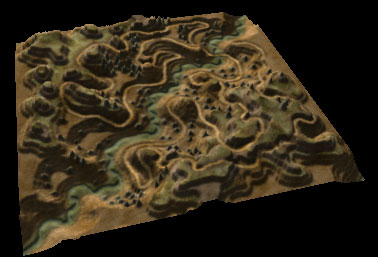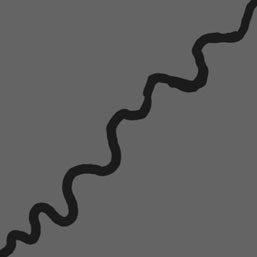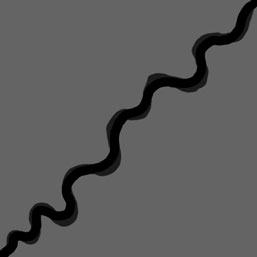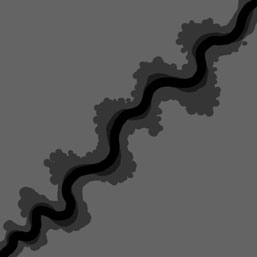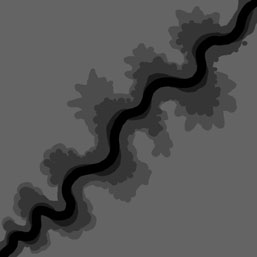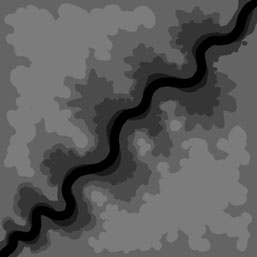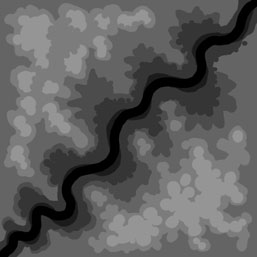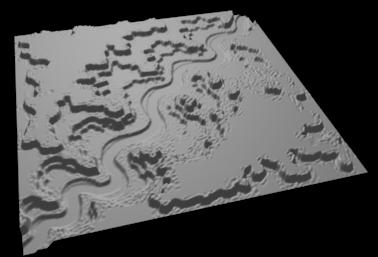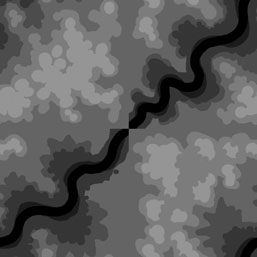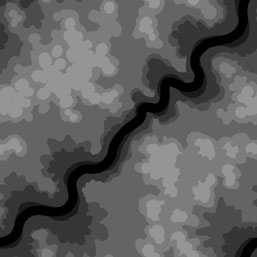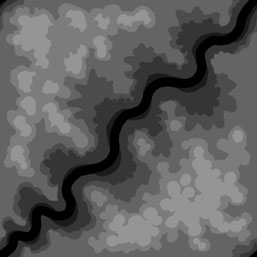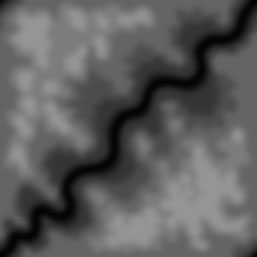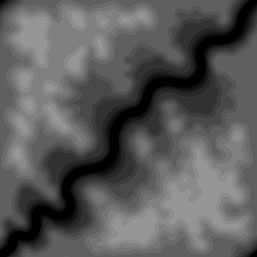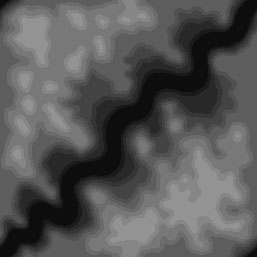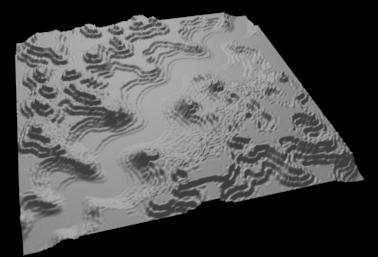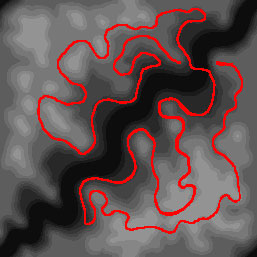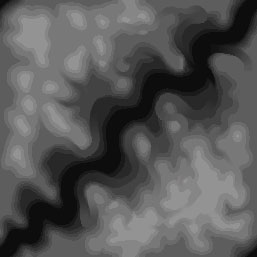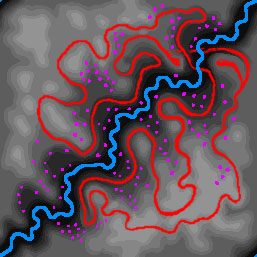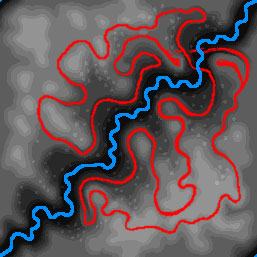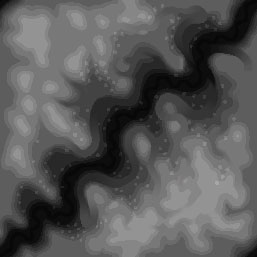|
|
|||||||||
|
|
|
|
|
 |
 |
||
| Motocross
Madness 2 Armadillo track editing tutorial Displacement mapping: Designing with terraced plateaus. by mike_mccue |
|||
|
Here
is tutorial that describes a method of creating a naturalistic styled
displacement map using Photoshop. You can see the step by step process
used to design the Displacement map shown below. |
|||
|
This
track is very much inspired by Scumbiker's a River track. The idea
of a river or canyon running thru the terrain has been a common theme
in many of my tracks. I am interested in the way you can layer and terrace
trails along the cliffs and ledges and present interesting views across
and into the valley.
|
|||
| Part One: Creating a "natural" style terrain | |||
|
Ok,
You have to start someplace so here is a bottom layer with a 100,100,100
fill. |
|||
|
Cool huh? I painted a twisty 000,000,000 black stripe diagonally on a new layer. (Believe it or not: I have been preparing for months to draw that stripe) I sketched a few different stripes. This one seems good.
|
|||
|
Add a layer under the black stripe (but over the 100 grey background) and paint a wider stripe that is 025,025,025. Its probably a little hard to see it here. |
|||
|
Add
a layer under the 025 stripe (but over the 100 grey background) and paint
a wider stripe that is 050,050,050. |
|||
|
Add
a layer under the 050 stripe (but over the 100 grey background) and paint
a wider stripe that is 075,075,075. |
|||
|
Add a layer (anywhere above the 100 background) and paint some stuff at 125,125,125. These will look like hills (or something like that :-). |
|||
|
Add a layer (above the 125 layer) and paint some hills at 150. |
|||
|
This is what it looks like in a 3d render |
|||
|
Now
its time to start thinking about how the terrain will tile so that the
edges will join with the adjacent tiles. |
|||
|
Hand paint across any edges that do not match up. |
|||
|
This
image had been reset with a reverse offset. |
|||
|
This
image is the result of a Guassian Blur at 3.0. |
|||
|
The image has been posterized to 25 levels. The terracing is in finer increments at approximately 10 unit spacing (The 25 levels divided by a 255 gray range = 10.2). and the curves are a bit more natural. The terraced appearance may not be suitable for the final design but it will be very useful for laying down a trail. |
|||
|
Here
is the finalized "Natural Base terrain". It is ready to have
a trail carved into it. |
|||
|
This is what it looks like in a 3d render |
|||
| Part Two: Create a track design and master reference files | |||
|
Here
is the track design. The red stripe is painted on a new layer. I use a
bright color to emphasize that it is just a reference layer. Keep this
layer updated with any changes too the track. You can use the reference
later when making a texture map so keep it accurate. |
|||
|
This
image shows the results of lots and lots of tweaking and testing to create
a pathway for the track. Look carefully and you will see the paths, ramps,
and grooves added along the corridor suggested by the red line. |
|||
|
This is a Flash animation that fades between the images shown above. Watch it cycle thru a few times to get some idea how the track was laid out. |
|||
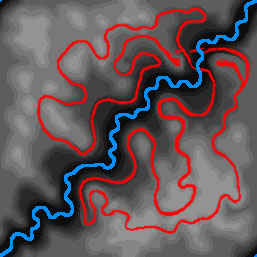 This image includes the addition of the watercourse which is painted on a separate layer. In this map the riverbed is at 013,013,013 and the watercourse is painted at 008,008,008. Here you can see a reference layer with the watercourse painted in bright blue to make it easy to see. The layer can be used as a reference when painting the texture map. Keep it updated as you work. You may also notice that the Red track reference layer has been slightly modified in the top right corner. |
|||
|
The
purple blobs are part of a new reference layer that will be used to create
some rocky terrain features. This layer will be used to help with the
texture map later so keep it updated as you work. |
|||
|
Here is an image with the rocks added. Create
a selection from the Rock reference layer. Copy "all layers"
( ctrl, shift, C ) and paste into a new layer. Raise the rocks a bit using
the Levels function. |
|||
|
This
is the final image for this tutorial. It is the same as the big image
at the top. You can still see a lot of terracing on this track and that
seems to work in this design but you can use this technique and finish
the terrain with a wide variety of styles. |
|||
|
This
is just one of the many ways I approach track design and |
|||
 |
|||
|
|||||||||